How many of us has a wifi router in our house, some of us even has for so long that we don’t even know the password. If you are one of them and keep ask one question How to Find Out My wifi Password? Then you are at right place. We will discuss most of the common scenarios where we forget our password and how we can recover it.
Also read: How to Get WiFi password Using CMD
It’s so embarrassing when some relative or friend comes to our house and ask wifi password, which we don’t even know. It always gives a bad impress and the asking person would think that you don’t want to share with him. Now just place yourself as a guest and your host don’t know his WiFi password. And he asks the same question how to find out my wifi password? Now if you know the trick you can help him or anyone. That is why we always encourage people to read new tutorials. Even if it’s not related to them at least they can help others.
Recovering wifi password is a simple task. We will explain you all the method for recovering forgotten wifi password on all platforms like windows, mac, android, ios and router also.

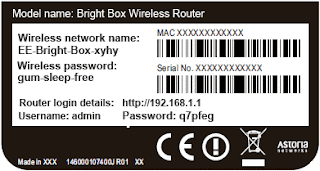
If you don't find username and password from the back of your modem, then you can check the documentations you received with the wifi modem.
Also read: how to allow only selected devices to access wifi
All the windows store wifi password in their system. So if you are connected with it or previously connected with it. you can get the password.
Also read: check who is using your wifi connection
Previously used wifi connections password on windows 7 or earlier
For windows 8/8.1 and 10 we have to use command prompt to see the previously connected wifi password. So just open the command prompt by right clicking on the left bottom corner of the screen.
Now copy paste the command written below
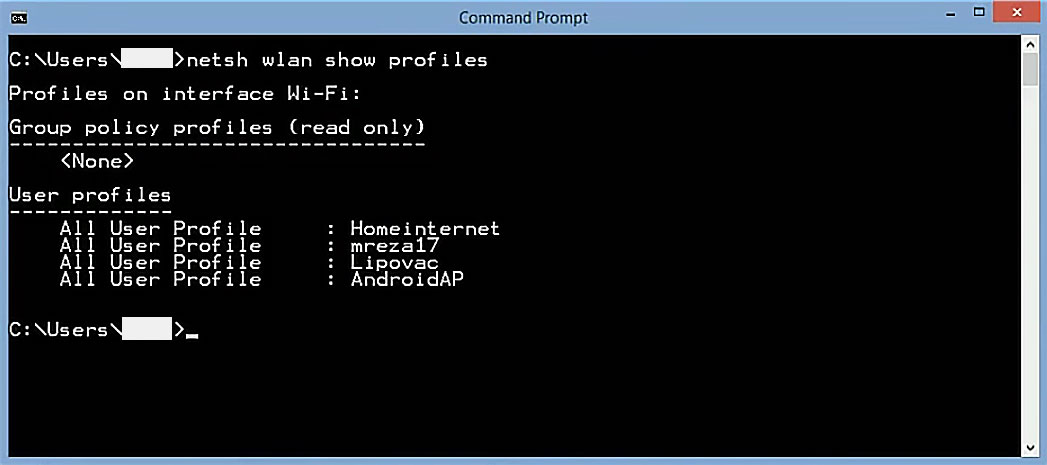
You will get the list of all wifi networks name you have connected before. Now just type the command I have written below. But just replace the profilename to profile you want to see the password.
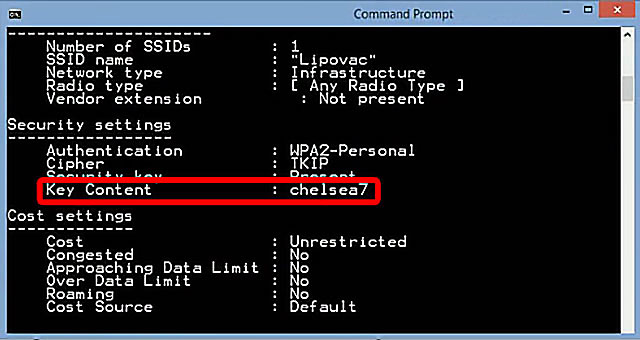
Read also: Root any samsung android phone
192.168.1.1 is the default gateway for most of the routers. you can see yours by typing the command "ipconfig" without quotes in command prompt.
When you find yours default gateway just type that in your browser and hit enter
Every router has different dashboard so just try to find wireless or wifi option there you will get the wifi password.
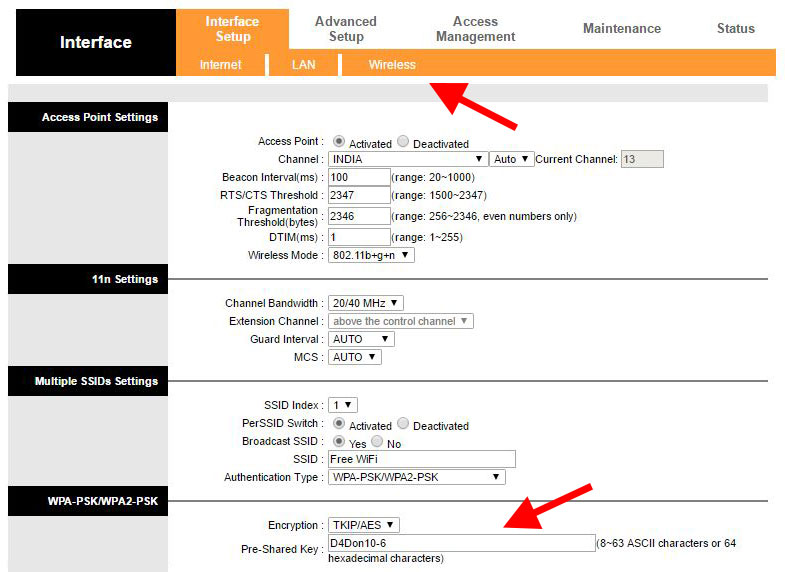
If you are fail to get your wifi password then you can simply reset your modem. This will reset everything to default setting then you can use your wifi default password.
Every modem / wifi router has a different location of reset button just use any pen or any small pin to press the button for 3 seconds. Everything will be reset after that and you have to configure it again to connect to the internet.
Hope you liked our this article but if you are still confused then comment below or contact us on our facebook or twitter page. we are 24 hours available to solve your quires.
Also read: How to Get WiFi password Using CMD
It’s so embarrassing when some relative or friend comes to our house and ask wifi password, which we don’t even know. It always gives a bad impress and the asking person would think that you don’t want to share with him. Now just place yourself as a guest and your host don’t know his WiFi password. And he asks the same question how to find out my wifi password? Now if you know the trick you can help him or anyone. That is why we always encourage people to read new tutorials. Even if it’s not related to them at least they can help others.
Recovering wifi password is a simple task. We will explain you all the method for recovering forgotten wifi password on all platforms like windows, mac, android, ios and router also.

How to Find Out My Wifi Password
If you didn't change your wifi password and username since it fitted in your house. Then you can check back side of your device there must a sticker which has default wifi password. Most of the internet providers give you the modem which has the facility of wifi router + modem. It’s very common that device has default information for you. It’s upon you whether change it or not.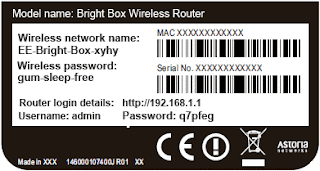
Also read: how to allow only selected devices to access wifi
Find out wifi Password from windows computer
Suppose you have changed your modem wifi password now default password is waste for you unless you reset the modem. Or let say you lost your wifi documentations where all the information were written. In that situation, you can use your laptop or desktop which is connected to the wifi.All the windows store wifi password in their system. So if you are connected with it or previously connected with it. you can get the password.
- First, you need to open network and sharing center. You can do it in many ways, but the quickest one is just moving your mouse cursor to wifi icon (right bottom corner) and right click then click on open network and sharing center.
- Click on the name of connected wifi network
- Click on the wireless properties
- Click on Security tab and check the "Show characters" to see the wifi password.
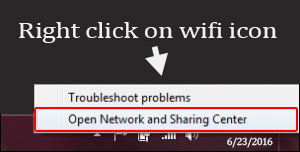
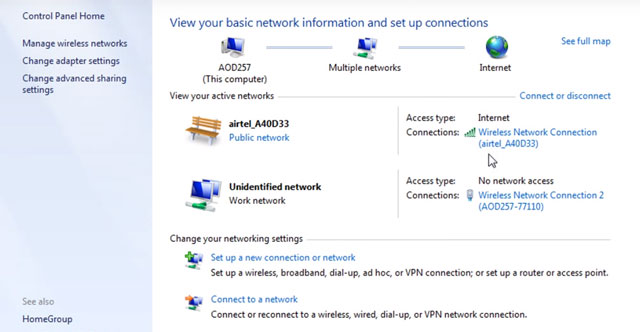
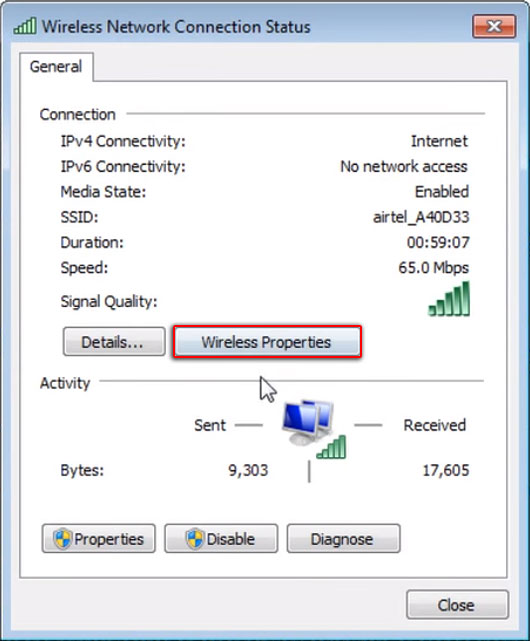
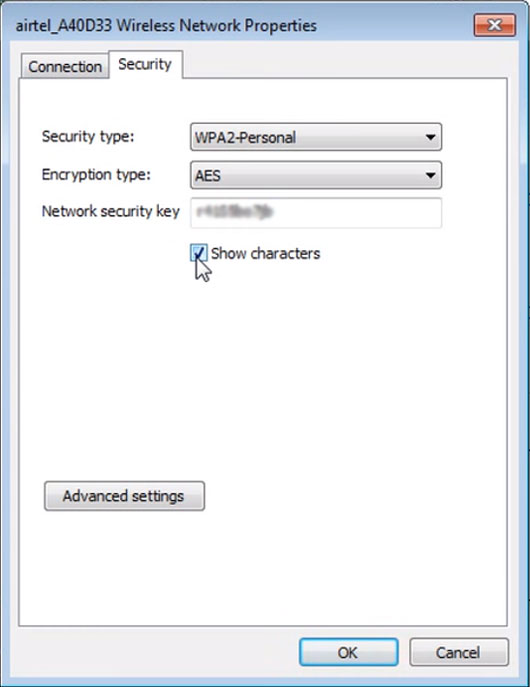
Find out previously used wifi password from windows
Windows also store the previously used wifi connections password. You can get the password from network and sharing center but only on windows 7 or earlier windows. So on windows 8 / 8.1 and 10, we have to use some commands on the command prompt.Also read: check who is using your wifi connection
Previously used wifi connections password on windows 7 or earlier
- First of all open network and sharing center and then click on "Manage wireless networks"
- You will see the list of all wireless connections now double click on the connection name to see the wifi password.
- A wireless network properties window will pop up just click on security tab and check on "Show characters".
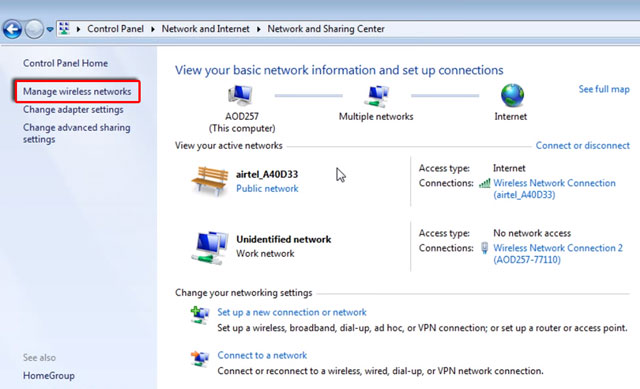
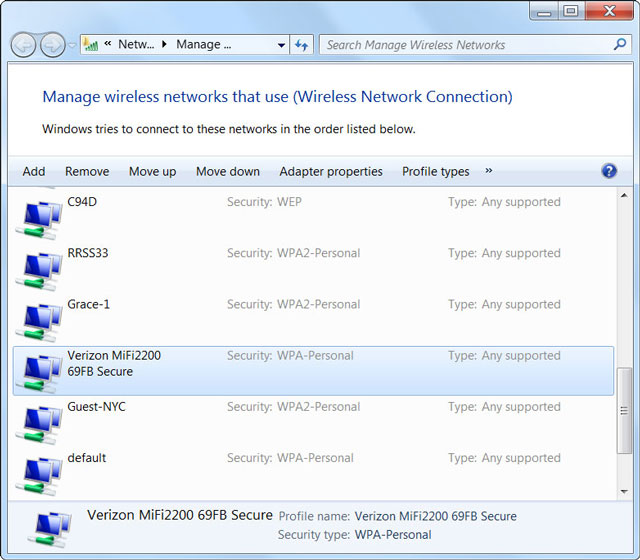
For windows 8/8.1 and 10 we have to use command prompt to see the previously connected wifi password. So just open the command prompt by right clicking on the left bottom corner of the screen.
Now copy paste the command written below
netsh wlan show profiles
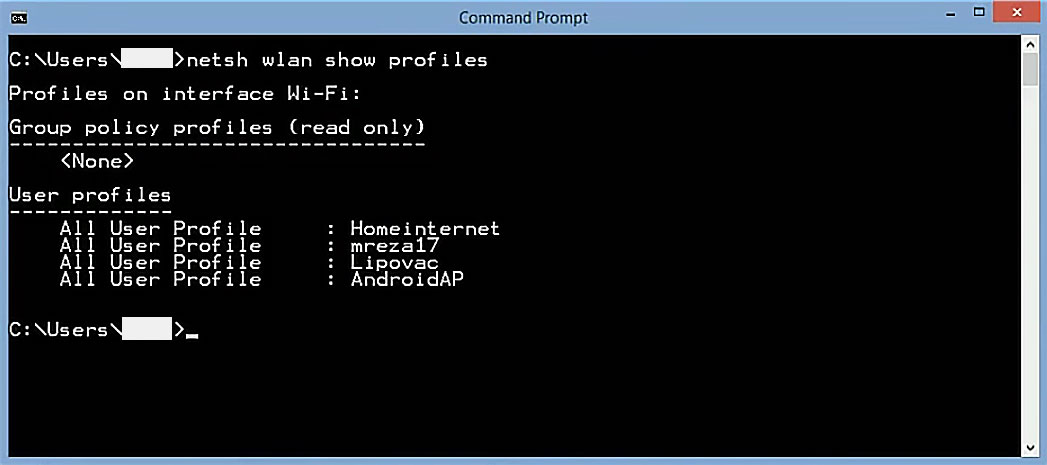
netsh wlan show profile name=profilename key=clear
As you hit the enter button you will get details. Just find the "key Content" which is the wifi password you have just searched.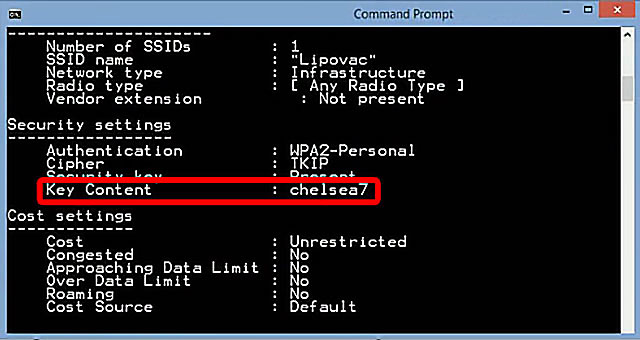
How to Find Wifi Password From Android Phones (Need Root)
You can find out your wifi password from an android phone but you need a rooted android phone device. if you have not rooted your android device then you can't use this method but you can try another method.Read also: Root any samsung android phone
- Just download Wifi Key Recovery when it will install just open it
- Click on allow and then you will see all the password of earlier and currently connected wifi.
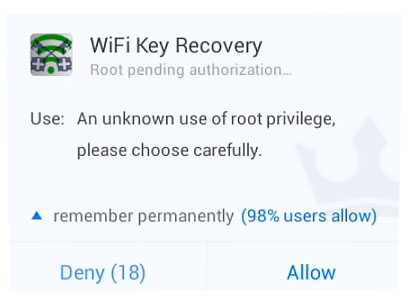
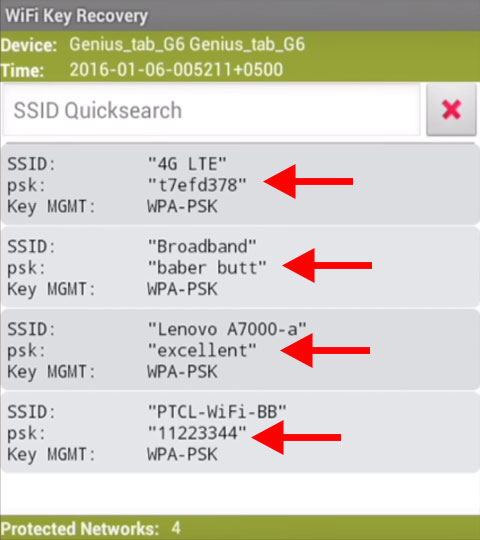
How to Find out Wifi Password From iphone (need jailbreak)
You can recover all the wifi password from iphone but your iphone should be jailbreak and require iOS 6, so let's start.- First all Install Wifi Password
- Now open app it will show you wifi passwords
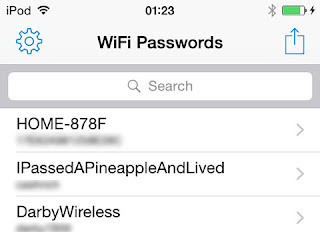
How to Find wifi Password From Mac
if you have a mac then you can use this method to recover connected and previously connected wifi connections password.
- Open Spotlight search by pressing Command + Space
- Now type Keychain Access and hit enter and open keychain Access app
- First you have to unlock padlock by clicking on lock icon and type the password
- Now just search your wifi connection name and tap on it
- Just check show password then you may have to enter your login password just enter that.
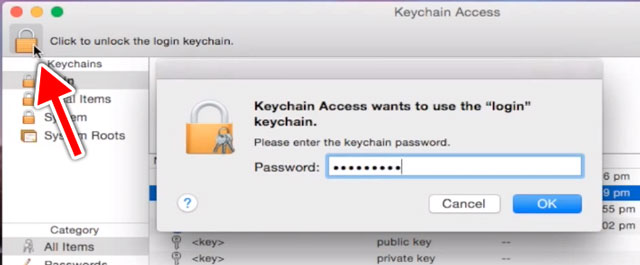
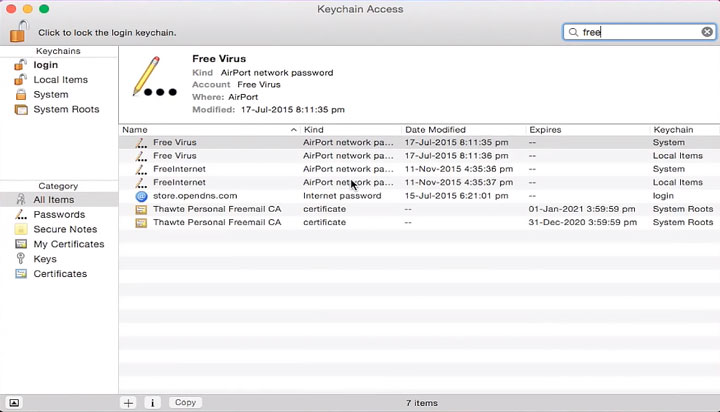
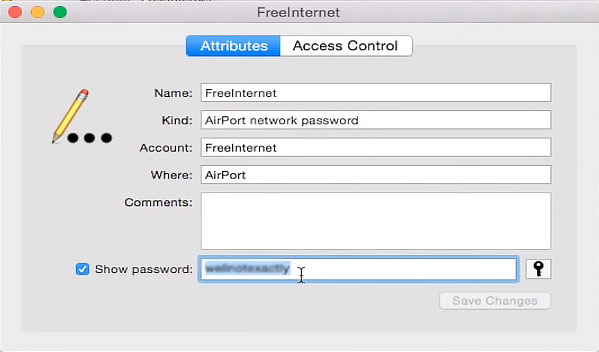
How to Get wifi Password From Router Web Settings
Just open http://192.168.1.1/ and type your router username and password you find behind your router sticker or check your router documents. Some internet provider set username and password as "admin".192.168.1.1 is the default gateway for most of the routers. you can see yours by typing the command "ipconfig" without quotes in command prompt.
When you find yours default gateway just type that in your browser and hit enter
Every router has different dashboard so just try to find wireless or wifi option there you will get the wifi password.
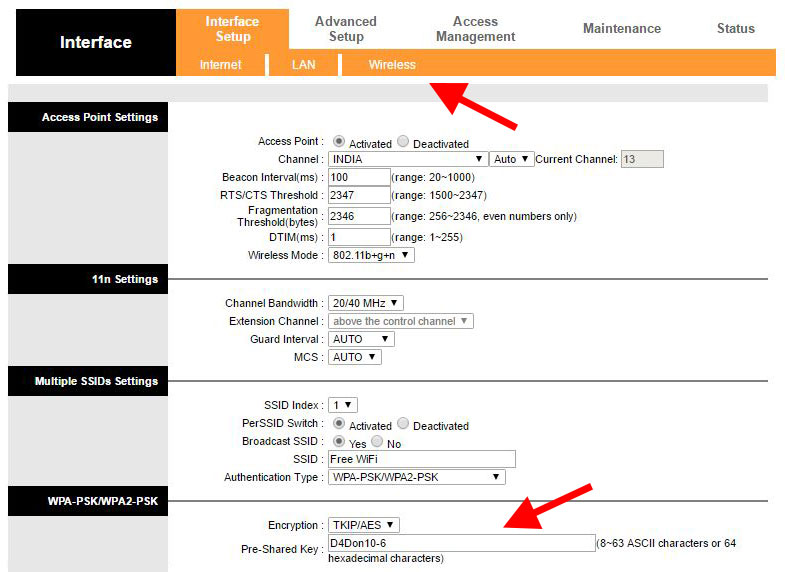
Every modem / wifi router has a different location of reset button just use any pen or any small pin to press the button for 3 seconds. Everything will be reset after that and you have to configure it again to connect to the internet.
Hope you liked our this article but if you are still confused then comment below or contact us on our facebook or twitter page. we are 24 hours available to solve your quires.



 Hey Friends
Hey Friends
Comment your suggestion, problem or Question