Now wireless networks always around us, you see even in your home when you turn on your WiFi in your device you may find many wireless connection which you don’t even know. If your device has wireless connection password then whenever your device will come in its range it will automatically connect to Wi-Fi. You may find a time when you want to remove your device from that wireless connection it is simple for your device you can just forgot the wireless connection from your device and thats it from your device side.
Read more: Who is using your wireless connection?
 But it’s not that easy to remove Wi-Fi profile from your windows 8.1 system if you don’t know the commands because windows 8.1 doesn’t have a feature to remove Wi-Fi network profile. You can do it manually by using command prompt and regedt32.exe to remove the Wi-Fi profile completely from your windows 8.1. You can just follow the below steps to remove your wireless profile completely.
But it’s not that easy to remove Wi-Fi profile from your windows 8.1 system if you don’t know the commands because windows 8.1 doesn’t have a feature to remove Wi-Fi network profile. You can do it manually by using command prompt and regedt32.exe to remove the Wi-Fi profile completely from your windows 8.1. You can just follow the below steps to remove your wireless profile completely.
Read more: Who is using your wireless connection?
 But it’s not that easy to remove Wi-Fi profile from your windows 8.1 system if you don’t know the commands because windows 8.1 doesn’t have a feature to remove Wi-Fi network profile. You can do it manually by using command prompt and regedt32.exe to remove the Wi-Fi profile completely from your windows 8.1. You can just follow the below steps to remove your wireless profile completely.
But it’s not that easy to remove Wi-Fi profile from your windows 8.1 system if you don’t know the commands because windows 8.1 doesn’t have a feature to remove Wi-Fi network profile. You can do it manually by using command prompt and regedt32.exe to remove the Wi-Fi profile completely from your windows 8.1. You can just follow the below steps to remove your wireless profile completely.How to Completely Delete WiFi profile Windows 8.1
- open command prompt
- Enter the command to see the list of network profiles you have on your pc.
- Now enter the command line below with your profile name. For example the profile name is "D-Link" replace it as your profile name
- So now your profile deleted from interface but it’s still in your system for deleting it completely press Windows key + R
- Run window will pop up write Regedt32.exe and press ok
- Now go to HKEY_LOCAL_MACHINE\SOFTWARE\Microsoft\Windows NT\CurrentVersion\NetworkList\Profiles
- There you will see few files you have to find yourself your profile name there and delete the profile from it
- That's it you have successfully deleted your wireless profile from your computer.
netsh wlan show profiles
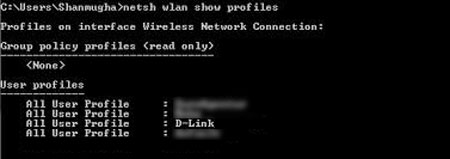
netsh wlan delete profile name="Your Profile name"




 Hey Friends
Hey Friends
Comment your suggestion, problem or Question