Now all mobiles are coming with Wi-Fi. That’s why all users try to utilize this option to connect with the internet via Wi-Fi. All smartphones have shortcut wifi button to on off wifi. But if we talk about windows XP, vista, 7 or 8 I don't think it has any wifi shortcut button which you can use to on off wifi. So we will understand how we can create that within 5 minutes.
We all know some places gives free wifi and It doesn't cost any money if we are using office, mall, restaurant, airport, railway stations Wi-Fi or friends Wi-Fi. Even if they have wifi in their house they can use their computer Wi-Fi to connect Mobile phones with the internet. It is way cheaper than mobile 3G 4G data plans. If you don’t have Wi-Fi in your home I would suggest you to see my Wi-Fi without Wi-Fi router post. Then you can easily create Wi-Fi hotspot for your mobile devices and use your LAN connection as Wi-Fi in your mobile.
If you’re using any software to create Wi-Fi then no problem. if you’re creating WiFi hotspot with command prompt manually and doing the same procedure 3-4 times a day. If you keep on off your Wi-Fi hotspot network then it must be consuming some important seconds of your life every second is valuable in your life if you know the importance of time. That’s why I am showing a simple way to create to create the shortcut to turn On /Off your Wi-Fi hotspot.
We all know some places gives free wifi and It doesn't cost any money if we are using office, mall, restaurant, airport, railway stations Wi-Fi or friends Wi-Fi. Even if they have wifi in their house they can use their computer Wi-Fi to connect Mobile phones with the internet. It is way cheaper than mobile 3G 4G data plans. If you don’t have Wi-Fi in your home I would suggest you to see my Wi-Fi without Wi-Fi router post. Then you can easily create Wi-Fi hotspot for your mobile devices and use your LAN connection as Wi-Fi in your mobile.
Turn On/Off Shortcut For WiFi
- Right click on Desktop select New > Shortcut
- Copy paste the location command given below C:\Windows\System32\netsh.exe wlan start hostednetwork
- Click Next and name it On WiFi and click finish
- Now again do the 1st step and copy paste the location command given below C:\Windows\System32\netsh.exe wlan stop hostednetwork
- Click Next and name it Off WiFi and click finish
- Now you will see two new icons with name on wifi and Off wifi use them to start and stop wifi hotspot
Note: after creating these two shortcuts it will save your precious time. You can also change these shortcut icons image if you don't like it just right click on shortcut and properties go to shortcut tab and change the icon. use the icon given below if you don't want to create yourself
 |
 |

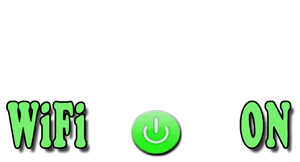
 Hey Friends
Hey Friends
1 comments:
didn't work on windows 10
Comment your suggestion, problem or Question